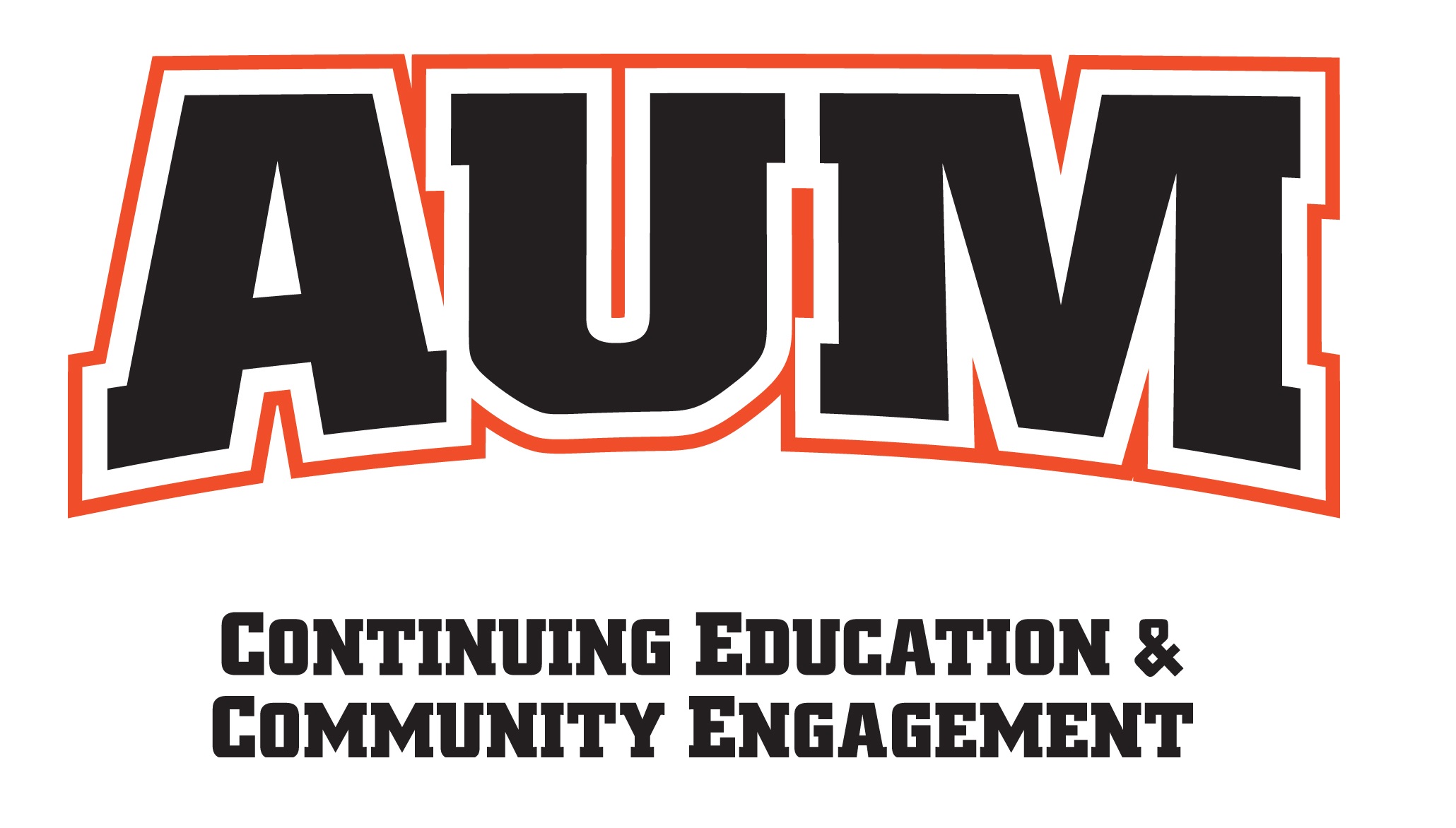Frequently Asked Questions
The following is a list of most commonly asked questions:
How do I create a new user account?
What courses do you currently offer?
How do I register for a course?
How do I register someone ELSE for a course?
How do I cancel a registration?
What do I do if I've lost my password?
How can I find out what courses I'm registered in?
How do I create a new user account?
In order to register for courses online, you must have an account with AUM Continuing Education. Creating an account also gives you online access to view your registration history, change your address and more.
You can go to our Sign up page to create a new account.
Note: you must have an email address to set up an account with us. The email address cannot be assigned to another user in our system. If the email address is assigned to another user, you will be notified and given the opportunity to enter a new email address.
What courses do you currently offer?
Select one of the Lookup Courses links (in the left navigation bar) to see the list of courses we currently offer.
How do I register for a course?
To register for a course:
- Look Up Course - look up the course you want to enroll in on our Course Listing page.
- Add to Cart - click the Enroll Yourself button to start the registration process.
- Logon - log on to the system. Note: if you're already logged on, this step will be skipped.
- Select Course Options - select the course fee options (i.e. select registration fee, add optional fees), and enter additional information requested, if any (i.e. t-shirt size, etc.).
- Add More Courses - if you are enrolling in other courses, click the Enroll in Another Course button and repeat steps 1, 2, and 4. Otherwise, continue to step 6.
- Proceed to Checkout - once you have added all the desired courses to your Enrollment Cart, click the Proceed to Checkout button to continue the registration process.
- Complete Registration - Our trainings are free of charge to Law Enforcement. Therefore you will not be directed to any payment service.
- Registration Confirmed - when you are finished with the registration, the Transaction Completed page is displayed notifying you that you are enrolled in the course(s). A confirmation email with the registration specifics is also sent to your email address. At this time, you can safely log off the system.
How do I register someone else for a course?
To register for a course:
- Logon - log on to the system as YOURSELF first. You will be able to click Enroll Someone Else when you get to a course screen.
- Look Up Course - look up the course you want to enroll someone in on our Course Listing page.
- Enroll Someone Else - click the Enroll Someone Else button to start the registration process.
- Enroll Another Student Options:
- Create a new account for someone
- Find someone by email to see if he/she already has an account with us
- Select someone you have previously enrolled - Choose his/her name to be enrolled in the course. You will then confirm his/her name and email address. Click Confirm And Continue.
- Add More Courses OR Enroll Someone Else - if you are enrolling someone in other courses, click the Enroll in Another Course button and repeat steps 2-4. Otherwise, continue to checkout.
- Proceed to Checkout - once you have added all the desired courses to the Enrollment Cart, click the Proceed to Checkout button to continue the registration process.
- Complete Registration - Our trainings are free of charge to Law Enforcement. Therefore you will not be directed to any payment service.
- Registration Confirmed - when you are finished with the registration, the Transaction Completed page is displayed notifying you that the person is enrolled in the course(s). Download this page for your records. A confirmation email with the registration specifics is then sent to the student's email address. At this time, you can safely log off the system.
How do I cancel a registration?
Most of our trainings are in high demand and have waiting lists. If you need to cancel a training you have registered for, please email [email protected] ASAP/BEFORE the training date with your name and the class title.
What do I do if I've lost my password?
You can send a request for your password to be sent to your email address on our Lookup Password page.
How can I find out what courses I'm registered in?
To see a list of courses in which you are enrolled, visit the Registration History page then click the appropriate button:
- Upcoming Courses - view a list of your upcoming courses with dates and location
- Completed Courses - view a list of completed courses with the hours/ceus/grades earned